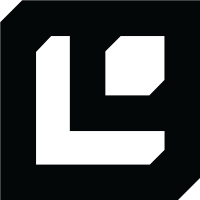Creating a New Document
Once you have access to the Logic dashboard, you can create a new document using the AutoDoc feature or manually. Choose the method that best fits your needs.Want to learn more about how documents work in Logic? Check out the
Understanding Documents section.
Step 1: Access the Logic Dashboard
Open the Logic dashboard and log in to your account. Click the New Document button in the top right corner to open a new document editor.Step 2: Choose Your Creation Method
Option 1: Create with AutoDoc (Recommended) AutoDoc automatically generates a document based on a simple description of your task. It’s the fastest way to get started and will search the Template Library for relevant templates to help you. → Create a document with AutoDoc Option 2: Create Manually Creating a document manually gives you full control over the structure and content. This is useful if you have specific requirements or want a custom document that AutoDoc might not generate. → Create and edit a document manuallyYou can edit either document type after creation to better fit your needs.