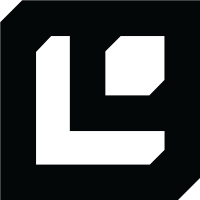Making a Document With AutoDoc
Using AutoDoc is the easiest way to create a document in Logic. It allows you to quickly generate a document based on a simple description of the task you want the Logic API to perform.Prefer manual creation? See Creating and Editing
Documents for full
control over your document structure.
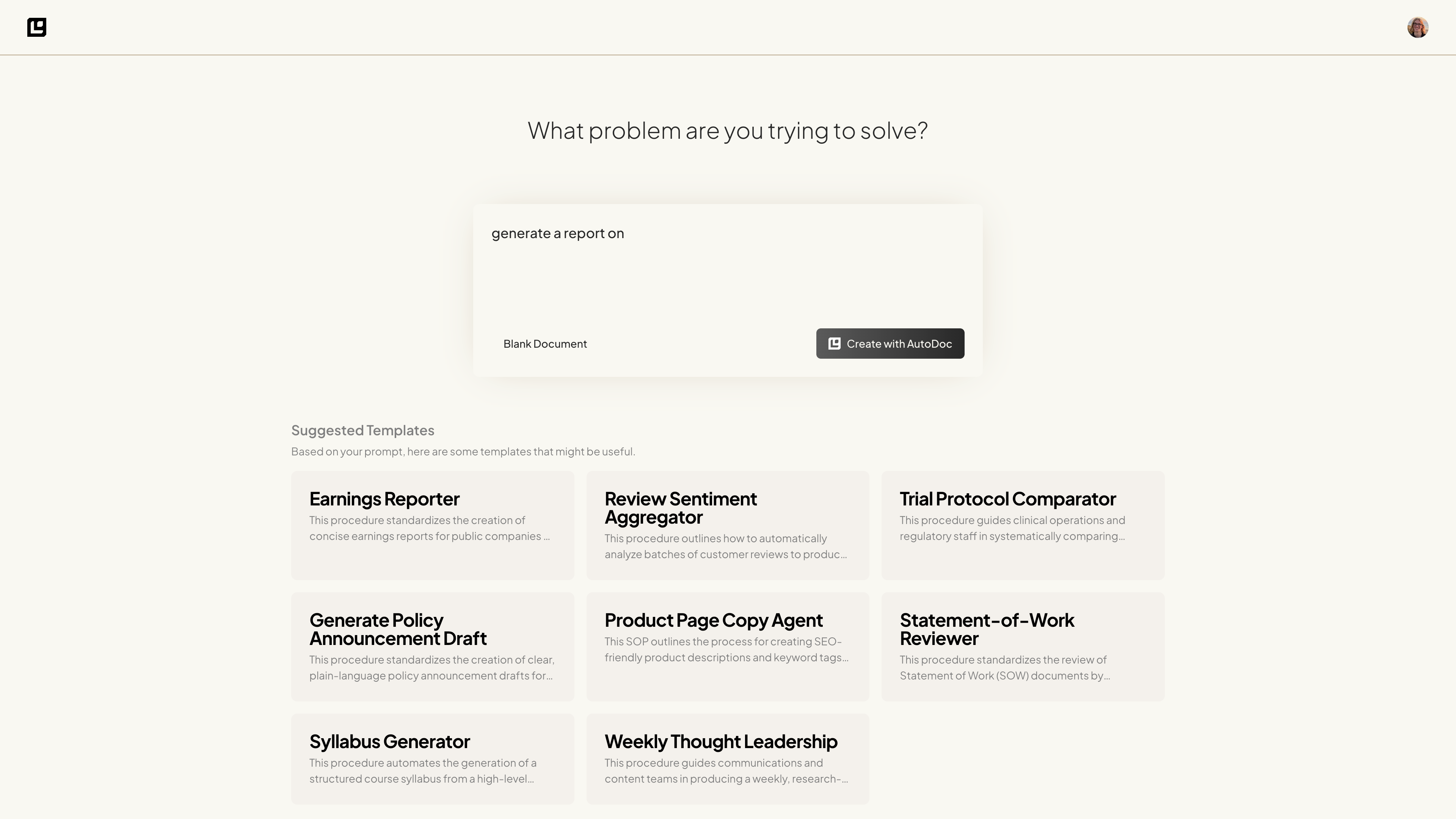
Step 1: Write a document with AutoDoc
What do you need the Logic API to do? Write a short description of the task you want to accomplish. Once you’ve written your description, you can use the AutoDoc feature to automatically generate a document based on that description.Template Library As you begin typing your description, AutoDoc will search
theTemplate Library for relevant documents to help you get started. You can
select one of these templates to automatically populate your document with a
predefined structure and content.