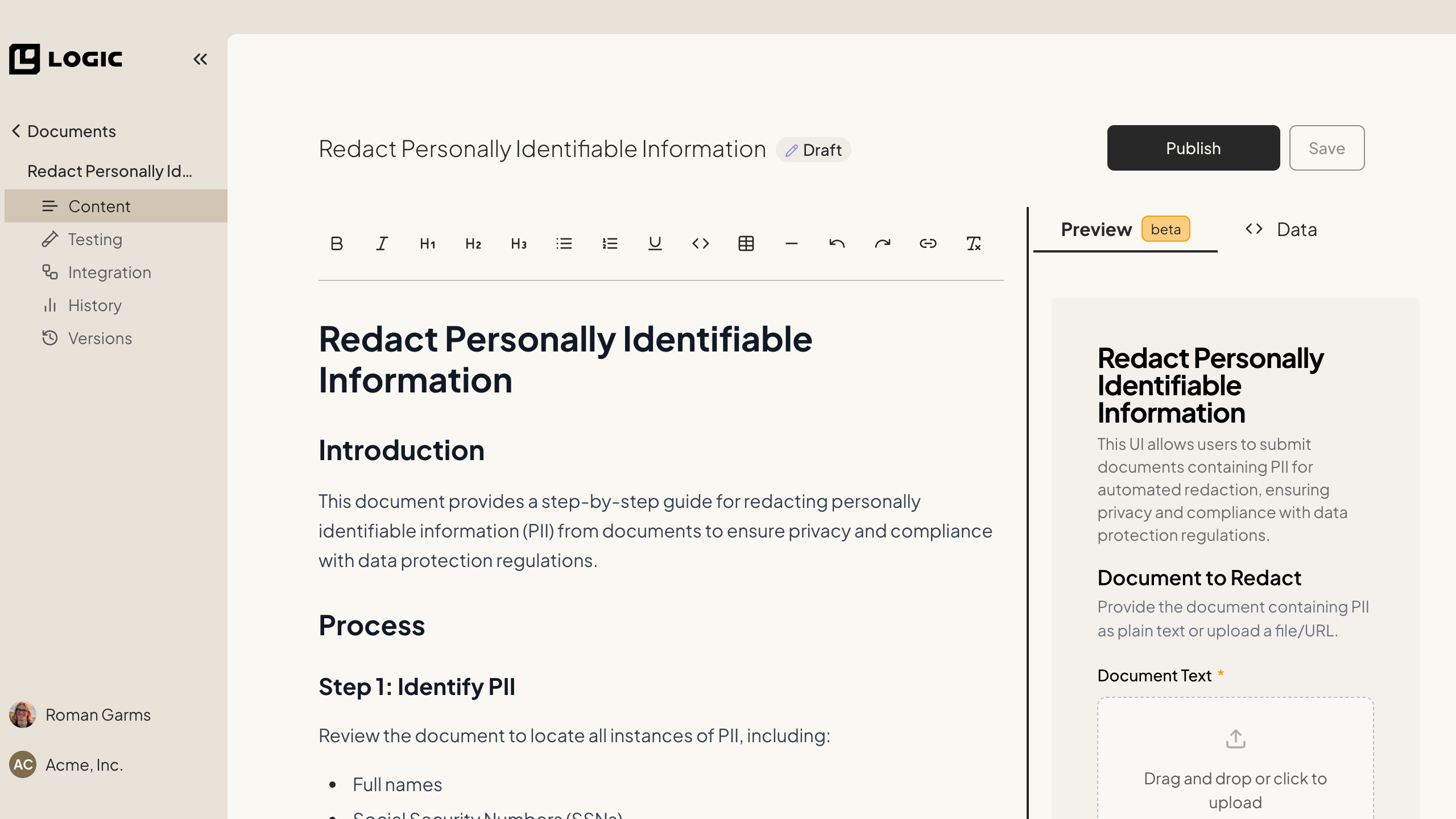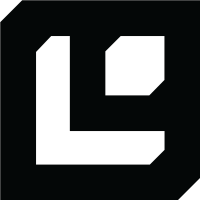Document Editing
Editing a Document
Editing your preexisting documents in Logic
Editing a Document
Once you have created a document with AutoDoc, you can edit it to better fit your needs. If you have created a document manually, you can also edit it to add more details or modify the structure. This guide will walk you through the steps to edit a document in Logic.