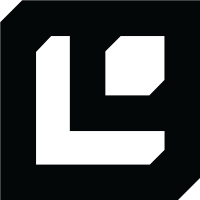Authorization
To access the Logic API, you will need to provide an authorization token. This token is used to authenticate your requests and ensure that only authorized users can access your documents.Step 1: Creating an API key
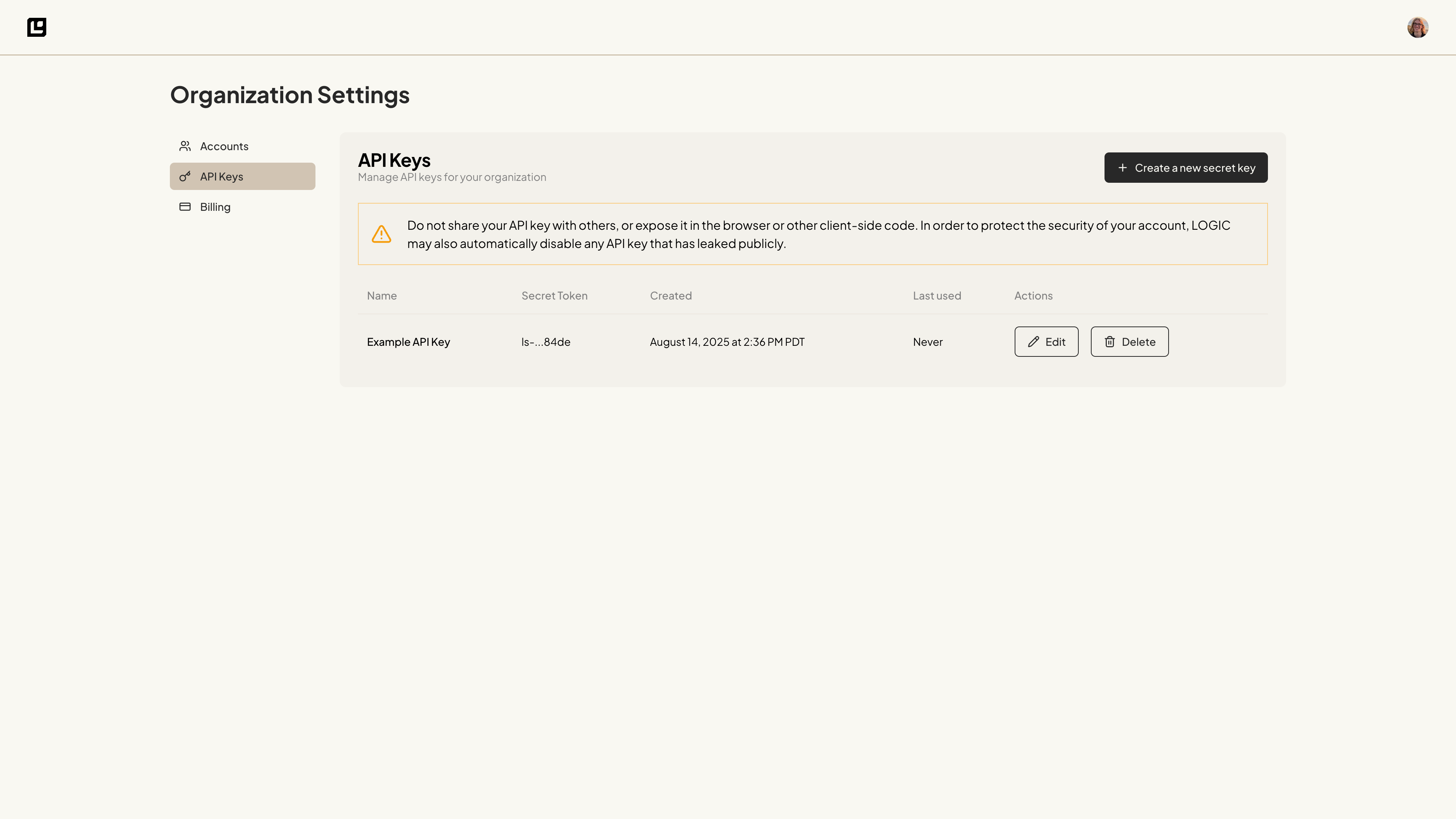
Step 2: Setting the environment variable
You can set the environment variable in your terminal by running the following command:.bashrc, .bash_profile, or .zshrc for MacOS/Linux, or System Properties for Windows).
Step 3: Verifying the environment variable
Verify your enviroment variable is set correctly by running the following command in your terminal:Try Making a Request
Now that you have your API token set up, you can try making a request to the Logic API.Learn more about how to execute a document using the API in the Executing a
Document section.
Input Schema and Output Schema sections of the API Documentation.